Testing Apple’s New Magic Keyboard for iPad Pro
Apple last week surprised us with the early launch of the new Magic Keyboard designed for the 2018 and 2020 iPad Pro models, and as of this week, orders are arriving to customers. We picked up one of the new Magic Keyboards for the 12.9-inch iPad Pro and tested it out to see how it works and whether it’s worth the $350 selling price.
Apple actually sells the Magic Keyboard in 11 and 12.9-inch sizes, and while the 12.9-inch model is $350, the 11-inch version is priced at $299. Though sized to fit the 2020 iPad Pro models, the Magic Keyboards are also compatible with the 2018 iPad Pro models, so 2018 iPad Pro owners won’t need to upgrade to take advantage of the keyboard.

Apple has offered an iPad keyboard in the form of the Smart Keyboard (and Smart Keyboard Folio) for quite some time, but this is the first time that Apple has developed an iPad keyboard with a trackpad with the intention of turning the iPad into something more akin to a MacBook.
Design wise, coming out of the box, the Magic Keyboard looks similar to the Smart Keyboard that was previously sold, but it’s a lot thicker and a lot heavier.

The Magic Keyboard for the 12.9-inch iPad Pro weighs more than the iPad Pro itself, in fact, at 1.6 pounds (the iPad Pro weighs 1.4 pounds). When you put the keyboard on the iPad Pro, that’s a combined weight of three pounds, which is heavier than a MacBook Air and close to the weight of a MacBook Pro.
It is a hefty keyboard that absolutely adds a lot of bulk to the sleek and slim iPad Pro. The 11-inch Magic Keyboard is smaller and not quite as heavy, but you’re still doubling the weight of the iPad.

The Magic Keyboard is made from the same polyurethane material that Apple’s Smart Keyboard Folio was made from, and design wise, what sets it apart is a hinge that enables a “floating” design. The case attaches magnetically but pulls away at the bottom when the keyboard is in use, with lower part of the iPad kind of floating in space to allow for adjustable viewing angles with the hinge.

The magnetic attachment is strong enough that you don’t need to worry about the iPad Pro shifting or being shaken loose if you move it, and the case itself provides a minimal amount of protection, similar to the Smart Keyboard case.
The hinge at the bottom of the case is made from aluminum and it has a built-in USB-C port for passthrough charging so you can charge your iPad Pro while the Magic Keyboard is connected. The USB-C port on the iPad Pro isn’t obscured by the Magic Keyboard, but a cable from the side of the keyboard itself and out of the way looks nicer than one coming out of the middle of the iPad while it’s used in landscape mode.
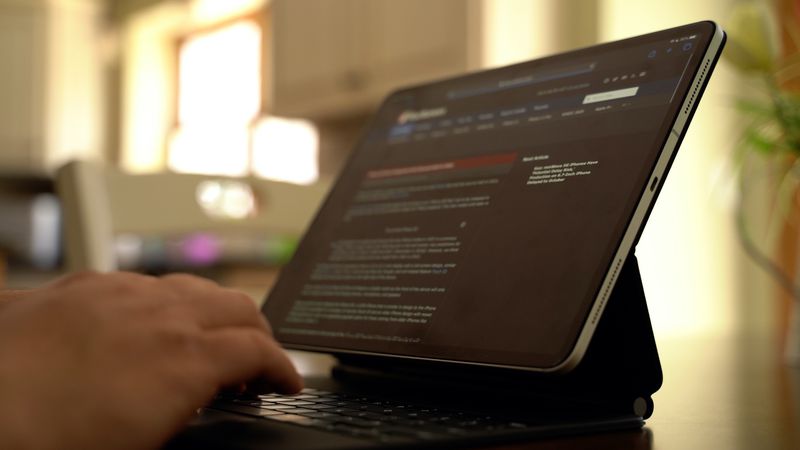
The USB-C port is limited to passthrough charging and it does not support data transfer, so you’ll still need adapters for doing things like connecting the iPad Pro to an external display. Charging is also not quite as fast as it is when plugging a USB-C cable directly into the iPad Pro.
When it comes to the hinge, it’s sturdy and strong, and when the Magic Keyboard is opened, it locks right into place and is in an upright position, but then you can make adjustments to the viewing angle. Apple’s Smart Keyboard Folio only had two viewing angles, but the hinge can be fine tuned and set at more angles, though the range of motion is similar to the Smart Keyboard Folio.

There is no way to fold the Magic Keyboard back behind the iPad Pro to get to an ideal sketching angle for the iPad Pro, but flipping the whole thing backwards kind of works. The best solution for drawing is probably to pop the Magic Keyboard off of the iPad Pro, but it’s definitely a disappointment that there’s no built-in drawing angle.
The keyboard itself feels great, and it’s nothing like Apple’s previous Smart Keyboards. The keys have a good amount of travel and feel nice under the fingers, plus there’s backlighting for the keys. Unfortunately Apple did not include a row of function keys so there’s no quick way to adjust backlighting, change brightness, or access media playback controls from the keyboard itself.

The backlighting changes based on the ambient lighting in the room so users shouldn’t need too much manual adjustment, but it’s still a disappointment not to have the function keys, including an escape key. Command + the period key typically serves as an alternative to an escape key or another key can be remapped to that function, but it would have been nice to have a dedicated escape key.
Apple’s main selling point for the new Magic Keyboard is, of course, the trackpad, and it works great. It’s similar to using a trackpad with a Mac, though much smaller of course. Many gestures are supported, such as swiping down with three fingers to access the Home screen, swiping up with three fingers to get to the multitasking view, and more. We have a list of gestures in our Magic Keyboard guide, if you’re looking for more comprehensive gesture info.
Having a trackpad to use with the keyboard and the touch screen makes the iPad Pro experience much more similar to a traditional laptop, but you are, of course, still limited to iPadOS rather than macOS, which is still a major factor when it comes to multitasking, app selection, and more.
The Magic Keyboard is heavy and it definitely reduces the portability of the iPad Pro, but for those who plan to use the iPad Pro as a full computer replacement, it adds so much utility that it’s most likely worth the weight and the price tag. If the iPad Pro is a secondary machine and you already have a Mac, the Magic Keyboard might not be as worthwhile, but it certainly provides the most Mac-like experience on an iPad to date.
What do you think of the Magic Keyboard? Are you getting one? Let us know in the comments.