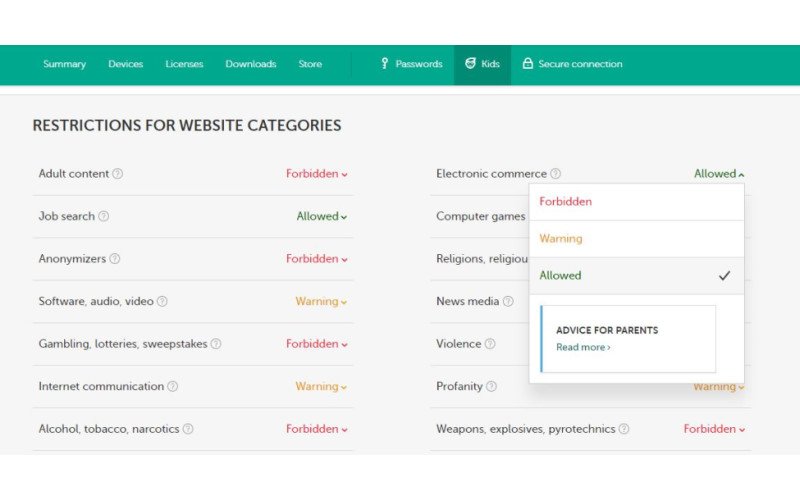8 parental control programs to keep your child safe online
Parental control software lets you give your child some wiggle room while still keeping an eye on them, what they are watching, and who they are interacting with online. Here are some of the best parental control software programs I’ve tested and used with my own children. Qustodio is my favorite for monitoring both computer and cell phone use, and the panic button is invaluable for getting to my child quickly if they are ever in trouble.
Note: Some states have laws against recording or tracking cell phones or online internet use of another person, including children, without their knowledge or permission. Make sure you know and understand the laws in your area before using parent control programs.
Best Overall: Qustodio
Qustodio has so many helpful tools to keep kids safe while online, and it is effective to use both on your child’s computer and on their mobile devices. Qustodio lets you block websites based on several category filters, like drugs and alcohol, pornography, and violence. You can also use these filters to deny access to social media and online gaming sites. On cell phones, Qustodio lets you lock down the apps you don’t want your child to use. If you’re okay with your children accessing these types of sites, Qustodio will still keep a close eye on everything they see, say, and do, and report back to you.
This program captures full messages sent to and from your child in texts, instant messages, and chat groups. Even comment sections on YouTube are monitored closely so you always know what your child is talking about and who they are meeting online. At any time you can block access. Qustodio also captures information about what your child is viewing and posting on social media, and what their friends share with them. From the Qustodio parent dashboard, you can see a breakdown of exactly where your kids spend their time while online.
Qustodio even includes time controls for blocking online access during times of the day when your child should be sleeping, at school, or doing chores. At times your child is allowed online, Qustodio lets you set a screen time limit. When their time is up for the day, Qustidio becomes the bad guy and kicks them off until the next day.
On the mobile app, Qustodio includes a locator that tracks where their phone, and ultimately your child, is at all times. If they wander outside of the set parameters, you will get a notice. Qustodio also has a panic button (only on mobile). If your child is ever in danger, like at a party with alcohol or lost on their way home from school, they can press the panic button and the Qustodio app will immediate send you an alert with their exact location. The only two features I wished Qustodio included are screenshots of what children are viewing, and text alerts rather than email messages.
Pros:
- Panic button
- App and website blocking
- Time controls
- Full message capture
Cons:
- No text alerts
- Doesn’t capture screenshots
Best Overall
Qustodio
All-inclusive parental controls for any device
Qustodio gives you tools other parental controls miss like a panic button and capturing full messages, including chats and texts.
Best for Cell Phones: Mobicip
Mobicip is a powerful cell phone monitoring program that keeps detailed reports of everything your child does online and gives you the power to instantly lock down any device they are on. You can block social media apps, games, TV streaming, and even video apps. If you do allow your child access, Mobicip will keep detailed records of how long they use the app, who they are interacting with, and any inappropriate content they are looking at or searching for.
This parental control software has preset internet filters based on both specific content categories and your child’s age. This ensures that the apps you block on their phones can’t be accessed through a web browser. It also blocks content like pornography, violence, and drug use. Any time your child attempts to visit a restricted site, a blocked app, or search anything, Mobicip keeps a record of it and shows you this information in the parent portal.
Part of this cell phone monitoring program is the locate feature. This lets you see exactly where your child, and their phone, is. If you have more than one child and device being monitored, you can see multiple locations on one screen. If you use the locator tool, your child will receive an alert letting them know you are searching for them. It helps them make good choices of where they go and who they hang out with.
All notifications sent to you by Mobicip comes through the parent portal or via email. You don’t get any real-time alerts through text messages, which would be ideal for any parent monitoring their child. Mobicip is also a little tricky to set up because there are so many layers of permissions and enabling settings on both your child’s device and on the one you use to monitor or access that parent portal. However, you don’t ever need to jailbreak or root a device for Mobicip to work.
Pros:
- Cell phone monitoring without rooting or jailbreaking
- Monitor several devices at once
- Block apps including video and TV streaming
- Instant lockdown of any device
Cons:
- Takes some time to set up and learn
- No text alerts
Best for Cell Phones
Mobicip
Top pick for cell phone monitoring
Mobicip is an excellent choice for controlling screen time and app use on your child’s cell phone. It also works on computers.
Best Free Parental Controls: Kaspersky Safe Kids
The free version of Kaspersky Safe Kids gives you a lot of tools to help manage what your child is looking at online, the apps they have access to on their phones and when they can be online. You can block website content based on your child’s age, or you can select several of the preset filters, such as pornography, violence, and news pages, and Kaspersky will block websites that fall under that category. One neat tool that comes with this free program is the ability to block inappropriate searches on YouTube.
You can set controls through either your online portal or through the Kasperksy Safe Kids mobile app. And you can install the child’s part of the program incognito, which means they won’t be able to tell there are controls on their device unless you tell them.
The time controls let you block out times during the day when your child should be focused on other tasks, such as schoolwork, chores or family time. This free app, however, doesn’t let your set time limits that keep your child from spending too much time online. This feature is available with Kapserksy’s paid version of Safe Kids. Also included with the paid subscription are a child locator, social media monitoring, and real-time alerts of when your child is attempting to access restricted content.
Pros:
- Free program
- Block website content based on filters
- Block YouTube searches
- Online portal or mobile app
- Incognito mode
Cons:
- Can’t set time limits on free version
- No real-time alerts
Best Free Parental Controls
Kaspersky Safe Kids
Extra eyes for free
Kaspersky Safe Kids lets you block searches on YouTube and block inappropriate content using preset category filters.
Best Antibullying Solution: Surfie
Surfie is an easy parental control program to use. It has several internet filters to help you quickly block inappropriate content and websites, along with a white and black list so you can either allow or block specific websites, even when using filter categories. When your child attempts to access a restricted site, Surfie will show a notice of why the site is inappropriate or blocked based on the rules you’ve set.
This parental control program lets you create multiple accounts so you can have different filters depending on the ages of all your children, and it works on most devices, including tablets. Surfie has time controls that let you both block web access during certain times of the day and limit how long your child can be online.
One of my favorite features of Surfie is its harmful keyword and paragraph alert. This tool lets you designate specific words or phrases you feel are dangerous or inappropriate for your child to be receiving through text, IM, or chat programs. Some of the preset words include, “home alone,” “don’t tell,” and “what’s your address.” You can add your own. If someone sends these words to your child, Surfie immediately shuts down all communication apps and sends you an alert, along with information about who your child is speaking with. You can then allow your child to continue with their conversation, or choose to block individuals, and programs, from future use. This is an excellent way to protect your child from cyberbullying and online predators.
There are a few helpful features not included with Surfie. It doesn’t capture keystrokes your child types, so you can’t monitor if your child is sending any hurtful, dangerous or inappropriate messages. And you can’t track text messages through the Surfie phone app version. However, you do have access to your child’s contact list and can allow or block any of them from contacting your child through text, phone, instant messaging or even through social media pages
Pros:
- Harmful word blocking
- Access to contact lists
- Category filters
- Works on most devices
- Time controls
Cons:
- No text monitoring
- Can’t track messages through app
Best Antibullying Solution
Surfie
Stop bullying and cyber predators
Surfie gives you tools to stop dangerous people from contacting your child through texts, social media, and chat.
Best Profanity Masking: Net Nanny
Net Nanny is one of the oldest parental control programs and is still an excellent tool for masking profanity. Any swear words in web content are smudged out so they can’t be read, and your child is stopped from typing them out, too. Net Nanny has individual programs for each of the main devices and operating systems, including one for Kindles, but its Family Pass includes each of these programs to monitoring every device your child uses.
This parental control software has internet filters with different levels of screening. As the parent, you get to decide if your child is okay viewing anime or participating in online games while being notified when your child is doing so. You can also block access to other harmful content including nudity, drugs, and anything rated mature. With the Family Pass, you can create individual accounts for each of your children and set content filters based on their age and maturity level. If your child does need to access a restricted site, for example, to do research for a school project, you can allow limited access for a small window of time before the filters are enabled again.
Net Nanny has time controls, too. This lets you restrict access to the internet during bedtime, school time or dinner time. And you can decide how many hours each day your child can be online, which is a great tool for staying on top of screen time.
While Net Nanny has a lot of great features, its interface is a bit cluttered. There is a lot displayed on the parent dashboard that makes it hard to sift through. Also, it is one of the most expensive programs out there. Where other parental control software includes multiple devices for the same price, Net Nanny includes only one.
Pros:
- Profanity masking
- Time controls
- Compatible with Kindles
- Can create individual accounts
Cons:
- Expensive
- Cluttered interface
Best Profanity Masking
Net Nanny
Block inappropriate content and #@!$ words
Net Nanny doesn’t allow your child to type or view profanity while also blocking other inappropriate content and websites.
Best for Multiple Devices: McAfee Safe Family
What I like about McAfee Safe Family is that it works on different devices and it comes with multiple user licenses, so there isn’t a problem monitoring everything your child uses to tap into the internet, including tablets and cell phones. McAfee sends you reports of what your child is searching for and watching online, and the apps they open and use on their mobile devices. You can set limits on when and how long they can use their devices, and block websites and apps altogether. One great feature is McAfee sends you real-time notifications on everything your child does, so you don’t have to wait to find out if they are in trouble.
When installed on Android phones, Safe Family can track your child’s location and let you know when they have arrived at school, home, or a friend’s home. This is a good way to keep tabs on exactly where they are. If your child wanders a bit, McAfee will alert you to this, too.
You can purchase Safe Family on its own, or it is included with McAfee Total Security, its top antivirus solution. This software gives you a few more tools, like webcam monitoring and safe browsing, to further protect your family from intruders, phishing schemes and malware.
The biggest problem I’ve found with using McAfee Safe Family is it tends to slow down mobile devices a little too much for my liking. It doesn’t create the same drag on computers, though.
Pros:
- Real-time alerts
- Good for multiple devices
- Multiple user licenses
- Location tracking on Android
- Can buy included with security suite
Cons:
- Some tools don’t work on iPhones
- Creates some slowdown on mobile devices
Best for Child Tracking
Safe Family
Always know where your child is
McAfee Safe Family comes with multiple user licenses to monitoring your child’s activities on both computers and cell phones.
Best for Mac Users: ContentBarrier
ContentBarrier is Intego’s parental control solution specifically designed for Mac computers. You can purchase this program on its own or as part of Intego’s Mac Premium antivirus software. It takes a while to learn where each tool is located and how to use it properly, but once this is figured out, ContentBarrier is a very effective way to keep tabs on what your child has access to online.
You can block YouTube videos and social media sites individually with this parental control program, or use one of the several internet filtering categories to instantly block any website that falls under that heading. Categories include drugs and alcohol, pornography, and gambling. ContentBarrier also has a suspicious phrase blocking feature that sends notices when one of the keywords or phrases is sent to your child. Some of these include “I’m your friend,” “come alone,” and “don’t tell.” You can block all instant messaging and chat programs with ContentBarrier, including those embedded in social media and online gaming sites.
ContentBarrier does have time controls. These let you set limits on when your child can be online during the day, and how long their screentime can be. All of your child’s activities are captured and logged in great detail. ContentBarrier will snap screenshots intermittently and send them to you so you can see exactly what your child saw while online. These alerts are sent via email only. There are no text alerts. In fact, ContentBarrier only works on computers. It is not compatible with cell phones or tablets of any kind.
Pros:
- Screenshot capture
- Detailed reports
- Phrase blocking feature
- Time controls
- Mac exclusive program
Cons:
- Bit of a learning curve
- Not compatible with cell phones
- No text alerts
Best for Mac Users
ContentBarrier
Parental controls just for Mac
ContentBarrier only works with Mac computers to give you a good view of what your child is up to while online.
Best Self Monitoring App: Offtime
This app isn’t a true parental control program, but it is a neat solution to help your child, especially a teen, monitor their own cell phone use. Offtime lets you lock down a phone, with the exception of essential programs, for a specific block of time. This helps your child focus on homework or chores or another task while they don’t have access to the fun apps. When the time is up, all apps automatically unlock and are accessible again.
Offtime can be set at the moment you wish to lock up apps, or you can set it to recur every day for the same time and time period. This can help not only with teaching your child healthy limits but also consistency and setting schedules. Many college-aged students and even parents like to use Offtime on their own phones to help develop and keep healthy habits.
Because this app is enabled and managed directly on your child’s phone rather than through a parent app, you do need to be in physical possession of the device you want to lockdown. This can become a power struggle for some families. Also, the app can be overridden by using the correct password or pin code. Offline won’t lockdown after too many attempts, so it is possible for a very determined child to figure out a go-around.
Pros:
- Free app
- Easy to use
- Good for children of all ages
- Time controls
Cons:
- No internet filters
- Can’t be managed remotely
Best Self Monitoring App
Offtime
Teach boundaries and healthy habits
Offline isn’t too intrusive so you can keep a grip on the apps your child uses, and when, without being too overbearing.
Bottom line
Qustodio is the most versatile and best parental control program and is compatible with both computers and cell phones. It includes time controls that both block times during the day when internet use is off-limits and sets limits for how much screen time your child can have in a day. It has several preset filter categories that make it easy to quickly block dangerous and inappropriate websites, but you can also add specific site URLs to a blacklist and have them restricted, too.
On cell phones, Qustodio lets you block app use and monitor who your child it texting or chatting with. Qustodio will capture both sides of conversations so you can see if who your child is speaking to is being appropriate. The best tool is the panic button that your child can press to let you know where they are and that they are in trouble, even if they can’t call or text. No other parental control program I’ve used or tested includes this feature.
Credits — The team that worked on this guide
Nicole Johnston writes for multiple Future Publishing brands, including Android Central, covering primarily internet security and privacy programs. She has over 13 years of research and writing experience in both the public and private sector, including seven years of testing and reviewing consumer products and five evaluating antivirus software, parental controls, VPNs and identity theft services. Nicole is mom to 10 kids.